Tired of saying "It's 'A' as in Apple, lowercase 't', number 7..."? A WiFi QR Code is the ultimate convenience for homes, offices, and businesses.
Place one on the fridge, in a meeting room, or on a menu. It's a small touch that makes a huge difference, saving time for both you and your guests. It's especially useful for complex, secure passwords that are hard to type, encouraging better security without sacrificing convenience.
How Does a WiFi QR Code Work?
A WiFi QR Code stores three pieces of information in a specific format that smartphones understand:
- Network Name (SSID): The name of your WiFi network (e.g., "MyHomeWiFi").
- Password (PSK): The password for your network.
- Encryption Type: The security protocol your network uses (usually WPA/WPA2, or WEP/None).
When a user scans this code, their phone reads these three details and automatically prompts them to join the network. They don't have to search for the SSID or manually type the password. It's a one-scan connection.
How to Use Our Free WiFi QR Code Generator
Creating your code is secure and simple. We generate the code entirely in your browser, so your network details are never sent to our servers.
- Network Name (SSID): Enter the exact name of your WiFi network. This is case-sensitive.
- Password: Enter the exact password. This is also case-sensitive.
- Encryption: Choose the security type. Almost all modern routers use WPA/WPA2. If your network has no password, select "None (Open Network)".
- Hidden Network: Only check this box if your network is "hidden" (i.e., it doesn't broadcast its name).
Click "Generate QR Code" and your code is ready to download or print. You can use our Free WiFi QR Code Generator to create as many codes as you need.
Where to Put Your WiFi QR Code
"The goal is to make the code visible and accessible right at the moment someone would ask for the password."
- For Homes: On the refrigerator or in a small frame in the guest room.
- For Cafés & Restaurants: On a small sign on each table or at the counter.
- For Offices: In meeting rooms, waiting areas, or at the reception desk.
- For Airbnbs / Rentals: As part of the welcome packet or a sign on the wall.
For a more complex or branded message, you could also link to a "Welcome" page using a URL QR Code, which then has the WiFi details and other information. However, for pure speed, the dedicated WiFi code is the best solution.
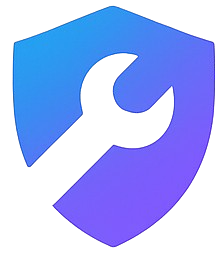


Comments
Leave a Comment